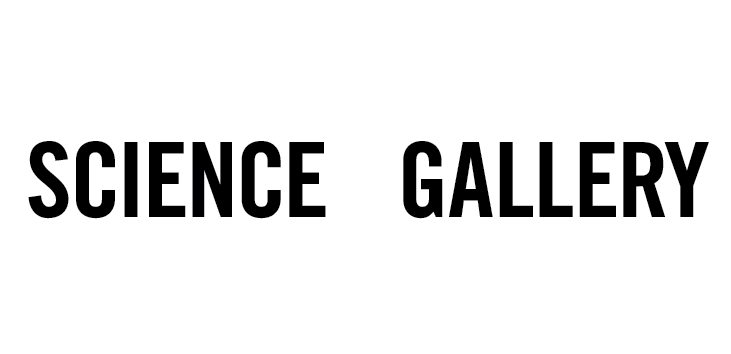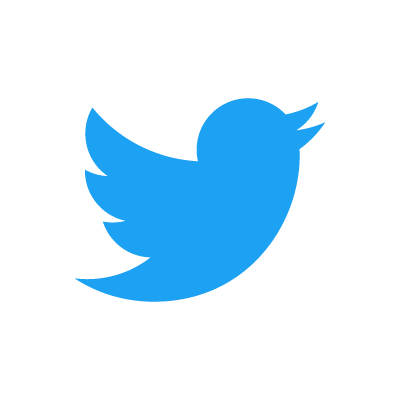Download Instructions
- Go to facebook.com
- Click the arrow in the top right corner
- Select "Settings and privacy"
- Select "Settings"
- Select "Your Facebook information" on the tab on the left hand side
- Select "Download your information" from the options
- At the top right of the "Your information" pane, click "Deselect all"
- *IMPORTANT* - Change the "Format" option from "HTML" to "JSON"
- Scroll down and tick just the checkbox next to "Messages"
- Click "Create File"
- You will be emailed a link to download your data in a few hours.
- Follow the link and download your file to somewhere you can access on your computer
Usage Instructions
- Go to the Front Page
- Type your name exactly as it appears on Facebook in messages (this can be changed later)
- Press the "Enter Site" button when you have done this
- Click "Choose file" and navigate to where you have downloaded your messaging data to.
- Click through "messages">"inbox" and then sort the folders by name
- Select a specific conversation folder. Group conversations are somewhat supported, individual work better.
- Select the "message_1.json" file - if there is more than then select this first
- Now click the "Import" button
- If there was more than one file then select another and click, starting with "message_2" then "message_3" etc. Click the "Import" button after each time you have selected a new file
- If you choose a different conversation the chart will be cleared
- Hover over the bars to see the totals sent.
- Click a bar to see the messages from that time period in the text box next to the graph
- Select the "clock" option to see the time distribution of messages
- Use the date selectors to change the range, locking the date means it will not auto scale with any new import
- Save the selection to save that message data for quick access by hitting the button in the list to reload it
- Adding information overlays to the graphic and then export it as a png by using the "export image options" area